
If computers are a daily helping asset in your day to day tasks, then forgetting or losing system admin password is a very common issue to turn up once in an every while. We would not go that far to ask you whether you have dealt ever with any similar situation or not for we know that you have.
This is quite a relevant question when all your attempts with freely available password resetting tools have failed to this point. Thus if you implement Windows Password Key just even for once, you would definitely know the reason of your choice. I too hesitated to use it when heard about it from one of my colleague as you would not wish to compromise your system in the hands of poor performing softwares. But when I used it afterwards on being pressed further, I came to know that my decision was not wrong at all. The tool wonderfully disables the registry keys in the target computer which is accountable for the password security and manipulates the system files to either reset the password or recover it. If you are still doubtful about your choice, read the tool’s specifications given below as this will convince you deeper to your core.
There are many salient features or specifications of this wonderful Windows Password Key tool, but we have picked here only the most essential ones for your better understanding which are listed as follows:
1) This software is freely available for download online.
2) No other software installation is required to recover passwords.
3) Affordable - Compared to the time and expense of professional service and other tools,Windows Password Key might be the cheap alternative.
4) Works with Windows 10, 8, Windows 7, Windows Vista, and Windows XP.
1. Windows Password Key only can make a password reset disk with CD, which is a problem if a computer lacks an optical drive.
2. Some antivirus programs may identify Windows Password Key as a Trojan or virus.
3) won't support UEFI-bios computer.
4) Command-Line mode wich make it harder to newbie.
Don't miss: 4 Ways to Bypass Windows 10/8/7 Login Password without Reinstalling
This is a summarized how-to for Windows Password Key to remove your lost password. However, I highly recommend our step by step guide with PassCue for Windows tool if you're not familiar with Windows password recovery.
Step 1. The first step is to download the program file to an operational computer or laptop and install the tool with install wizard accurately. Launch the program with admin rights to open its main user interface.
Step 2. Choose any type of optical disk, either CD/DVD or USB and insert it into the accessible computer. Click on “Browse” button to fetch the tool’s ISO image file. Select either CD/DVD or USB depending upon the type of disk you just inserted. Finally click “Burn” to commence the burning of ISO image file into the disk. When you receive a notification as “Burning Successfully!”, click “Ok” to finish the burning process.

Step 3. Once the bootable disk is created, pull it out and connect it again into the target locked computer. Press any hot keys to enter the BIOS utility setting and select the inserted device as the priority device to load the files into the hard disk.
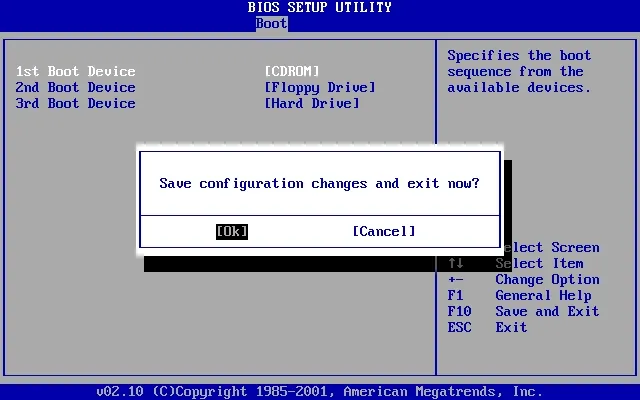
Step 4. Next; a black field box would emerge out in which you have to input ID number of protected Windows installation disk or “0” to carry on or “quit” to close.

Step 5. Type the number adjacent to the locked account from the list shown on the screen and hit “Enter”.

Step 6. Now you have to input “Y” from the keyboard to confirm your attempt and when you will be prompted with “Reset Password for another account? (y/n)” option simply type “Y” if you wish to reset password for another account or “n” to close the operation.

Step 7. Once you are done with all this, eject your bootable disk and reboot your computer to save the changes you just made. Now you can log in your computer’s previously locked account without any password prompting.
Did you have problems running Windows Password Key not recover your Windows password or need to make a reset disk with USB drive? If so, try PassCue for Windows program to fix your issue.
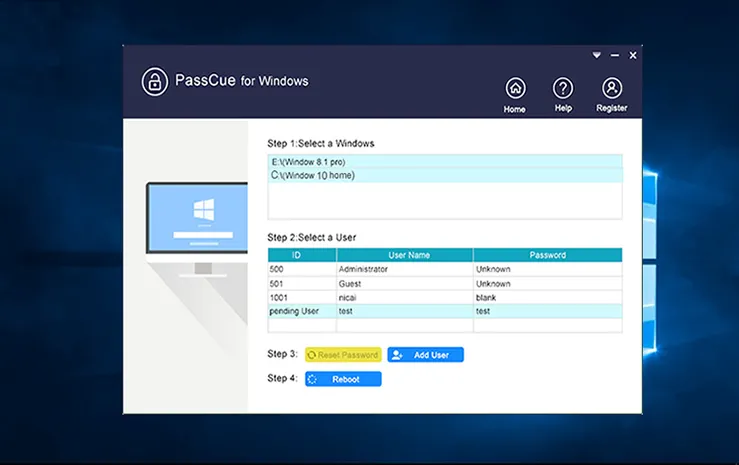
If you have read the article carefully and thoroughly, then you must have concluded that Windows Password Key is one of the most reliable and viable program to deal with your issue. In order to know how best it can perform, you have to use it yourself to confirm the features described above in the article.