
Dell laptops have in the recent years attained a peaking success unlike other laptops in the computer market and IT sectors. Most of the computer engineers and technicians are seen carrying Dell laptops all around for work purposes. Now suppose, you have got a Dell laptop which you carry around all the time for urgent work requirements, then it's quite obvious that most of your confidential files and documents are all stored in your laptop. So once you are locked out of your very own laptop, you won't be able to access any of the stored files and it will be a great havoc.
Thus you must learn to reset your Dell Laptop password which we are going to teach you through 3 simple methods. The methods generally involve the implementation of third party tools.
Shortly abbreviated as TRK, Trinity Rescue Kit has too got a riveting fame in the internet for its impeccable performance in resetting forgotten or lost windows passwords. In order to use it with the best possible way, follow the listed guideline below:
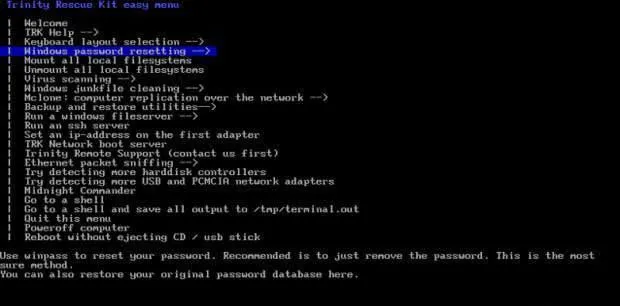
Step 1. Download the program file and burn the ISO image files into an optical disk to create password reset disk.
Step 2. Plug in the bootable disk into the locked computer and boot from it from BIOS utility settings.
Step 3. Select the "windows password resetting" option and hit "Enter" to continue with the process.
Step 4. Next choose "winpass prompts for usernames first" and provide the user account name which is currently locked in your computer.
Step 5. After the tool retrieves the necessary OS details, press key "1" to clear the password feature from your system.
CONS:
1) Does not work with Windows 10 version with 64-bit.
2) Not support UEFI-based computer.
3) Fairly complex
Don't miss: 6 ways to reset Windows 10 login password
There are many essential password recovery or removal tools available on the internet market, but none can match the magnificence of PassCue for Windows software. It is one of the finest and powerful password removal tools which can easily bypass the login screen without re-installing the Windows actually. The software cunningly traces the SAM location where the users password stored in, then automatically remove them without damaging system data. It protects your system from losing any data while the operation proceeds, and fully supports all types of Windows OS Versions, such as Windows XP/ 7/ 8/ 10 and Windows server password.
Get the program file downloaded on a working computer and installed with correct installation procedures. Here we're downloading and installing PassCue on a Windows 10 computer.
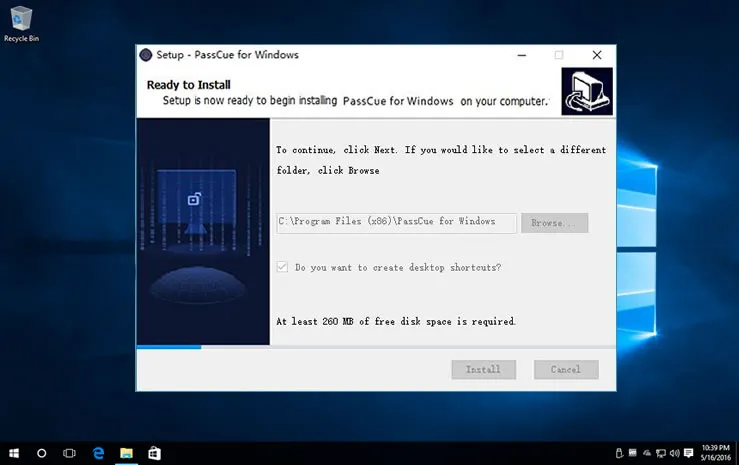
Plug a blank bootable disk into the working computer and click on "Burn USB" button to start burning the ISO image files into the bootable disk. You can also choose to burn with a DVD/CD. Upon completion, it will notify with a message "Burning Successfully!" Click "Ok" to finish the process.
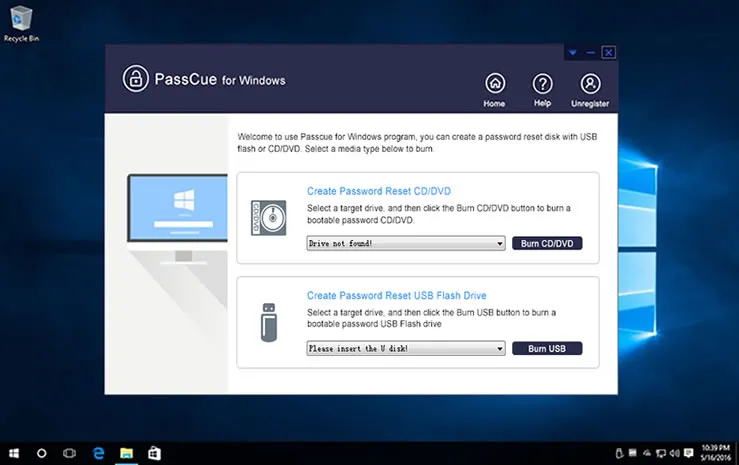
Take out the password reset disk and plug in it into the locked Dell Laptop and boot from it. To make your PC boot from USB or DVD, what you need to do is press the certain keys like F2 or F11 to enter the BIOS settings, then in the "Device Priority" list choose your USB or DVD/CD as the priority device and click OK.
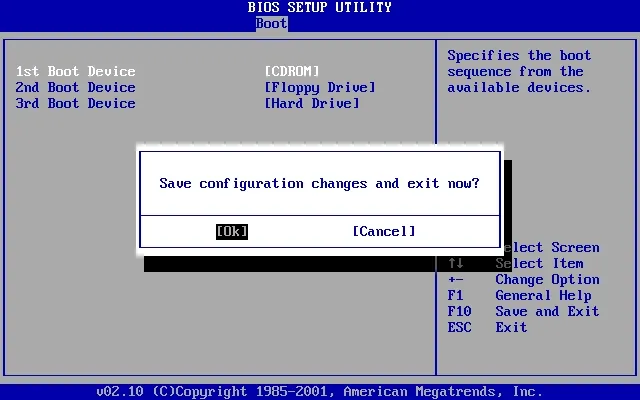
After rebooting your Dell computer, the PassCue will be loaded and shows all of your Windows and Users. Just choose your locked user profile and click on "Reset Password" and "Reboot" buttons one after and another.
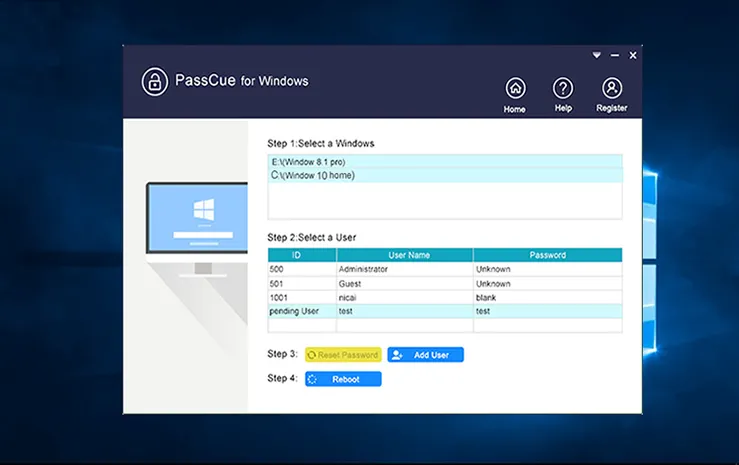
Your Dell Laptop will take a restart to apply for the changes and once it's done you will be able to access your previously locked account without any password prompt.
PC Login Now is a wonderful Windows Password resetting tool which can easily crack your Windows password in few simple steps. It can also be utilized to bypass the login screen in case you don't need your password anymore for your system. To know the full potential of this tool, follow the steps instructions as guided below:

Step 1. Download the program file from the internet and burn the ISO image files to create the password reset disk.
Step 2. Enter the loaded disk into the locked out computer, and change the boot order from BIOS utility settings if needed to boot from the inserted device.
Step 3. After the PC Login Now screen starts to load, it will instantly exhibit a black screen with boot mode options. Now type "1" and hit "Enter" to proceed.
Step 4. Now click on "Next" button. However, if the mouse does not work, you can simply press "Enter" key to continue.
Step 5. On the next page, choose your OS to load the locked user profile and click "Next".
Step 6. All the registered accounts including the locked account will be displayed on the PC Login Now UI screen. Select your locked account and tick the checkbox "Password is empty" and "Password never expire" to permanently remove the password.
Step 7. Now exit the setup and restart your computer, but this time there will be no password inquiry as the password feature has been bypassed.
As we can conclude from the above discussions that PassCue for Windows is the only password recovery tool that you can put to use for a guaranteed result and it's so easy to use. It has been tested with many models of Dell computers and laptops, so you can relax with the security assurance of the tool. It has served by now millions of users across the globe with its phenomenal functionality, so it would be better if you go for it on forgetting your Dell laptop password rather than pecking your head in vain with other tools which always have got some downside.