
ISO burners is a third-party application which not only can help you in creating a mirror image of your CD, DVD in a single ISO file, but also is capable of creating a Windows bootable USB drive from an ISO file. The greatest function of ISO burner is that it can help users reinstall the system when computer system is broken. Many people falsely think that Burning is the same as Copying, and they often try to directly coy the ISO file to USB drive so that it can be booted in computer, and they find it failed to boot from USB. Obviously, something went wrong. Burning and Copying are two totally different conceptions. Burning means that the data blocks are written directly to their location on the disk. On the contrary, Copying means that the data is moved and saved in the disk.
Today we are going to base our discussion around some of the best free ISO burner tools to get your work done easily.
Amateurs are bound to feel benefitted while using this free of cost software which helps in burning your CD/DVD image file and ISO to a Blue-Ray disc, HD DVD, DVD-R, CD-R, CD-RW, DVD+R, DVD-RW, DVD+RW. This can be done without mounting any virtual drives in your system. You can bank on this versatile tool to pave the path for a seamless user experience by keeping all complex settings at bay. It does not come with any spyware or adware which makes it ideal for both personal as well as commercial use.

Users can take their pick amongst varying burn speed, cache size, driver selection and even abort the burning process. With minimum configuration features, and a single window interface having all the necessary options, it becomes super easy to burn the disk with a few clicks. And this free ISO Burner is only compatible with both the 32-bit editions of Windows.
PassCue for ISO is a best ISO burner software that features a built-in burning engine which can help you create the most effective bootable USB sticks without having to worry about any errors. It offers state of art features such as ISO Editor, Copy Disc, Extractor, ISO burner and ISO Maker, different function can solve different problems. If you need to extract the file from ISO then “Extracting” feature should be the best choice. Don’t worry about the UEFI booting issue as this program fully supports both MBR and UEFI based computer. It’s perfectly compatible with various systems including Windows 10, 8,7,XP, Vaster and server. With support rendered to 200 plus USB brands, WizISO can definitely serve you well when you are trying to burn CDs,DVDs and USB.
YUMI is short for Your Universal Multiboot Installer which can help you creating bootable USB drives in a seamless manner. It takes just a few seconds for this utility to get installed following which you can select multiple Windows builds over and above every popular Linux installation inclusive of Ubuntu, fedora, Debian and many more. YUMI makes use of syslinux for booting the extracted distributions which are stored on the USB device. This is then reverted for booting multiple ISO files from the USB. YUMI can be used to store a lot of LIVE Linux" Operating Systems and tools to USB drive because it works like a USB installer software, it allows you to install Linux from USB drive to computer’s hard drive and create bootable USB drives from Windows ISO. Aside from some distributions and ISO burning. It also provides other useful features like antivirus utilities, disc cloning, diagnostic tools, WinPE and more.

RMPrepUSB was considered as a multipurpose tool that can do everything for you with USB drive, such as making bootable USB, format drivers, create partition, recover lost files, copy, extract and install a boot manager. This free ISO burner has the possibility to make different bootloaders depending on your needs. RMPrepUSB provides more functions that may be available to you, such as signature editing, creating/restoring USB key images, QEMU test USB boot, disk doctor and more. It is also compatible with an array of disk image formats apart from ISO like DMG, IMG, BIN and a lot more. And fully sSupport numerous other file systems such as FAT32 and NTFS further adds up to its allure.
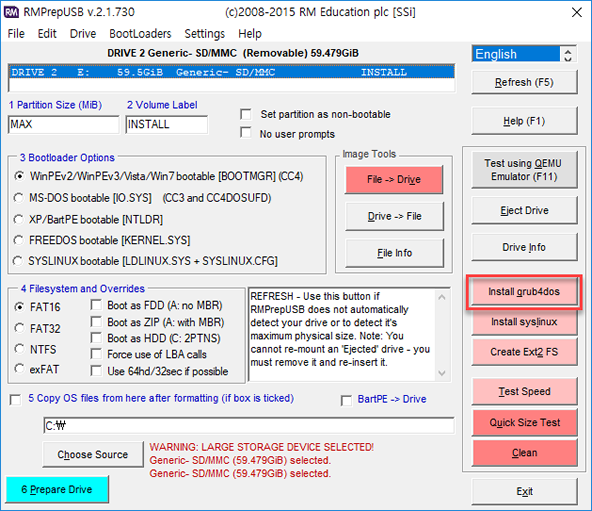
The interface might look a little cluttered one first glance, but it really works and could get the best results. To use it, you need to first insert your USB drive and choice the USB device, then set the partition size. Secondly, choose a Bootloader Option from the list: Windows, MS-Dos, syslinux, etc. Then select the file format. Lastly, import your ISO file to the program and click Prepare Drive. The program will start to make a bootable USB drive and you can see the overall progress in the command prompt.
BurnCDCC is a totally free ISO burning software utility that burns an ISO image file to a CD, DVD and BD disc (Blu-ray disc) file without getting any errors. It works fast and easy when try to burn or write an ISO file to USB on Windows computer. This program can run directly without setup process, and there are many some options that can change your burning speed and methods. But there are many users saying: BurnCDCC.2.00 version can’t be uninstalled easily because of the other issues.

There are probably many others best free ISO burner softwares you that you think should be added to our list, please let us know first and we will test it and consider to add to the list. But if you need to a reliable tool to burn your ISO image, it is highly recommended to choose PassCue for ISO tool, which can provides a fast and convenient way to make a bootable USB drive.