
Forgot your Word document password? Cannot you recall your Document password? Have you downloaded misfortunately a password protected Word file? If these are the questions buzzing your mind lately, then surely you need to do something about, and sooner it will be better.
Your documents may contain essential receipt details, business contract, product information, personal diary entries, etc. It can be anything, so password protecting it is quite an obvious way to fortify your classified details. MS Office’s built-in encryption function makes it easy to prevent unauthorized users from accessing or editing your word document. But losing the password in time is something that comes really daunting to you when you are in the middle of opening it and cannot access it. The article today is all about unlocking a locked word document password. We have articulated both manual and third party tools. You can choose any one of the methods you find most beseeching.
In fact, the process for decrypting a word is the same as creating a password. If you still know the original password to your doc document then it’s easy to unlock an encrypted word file. Take a look at the steps blow.

Step 1. Firstly, open your locked Microsoft word file, it will pup a window asking you to type the correct password you set before.
Step 2. Click the File option on the top left corner and click Info > Protect Document, there are few items in the basket, select Encrypt with Password.
Step 3. It will pop up a password dialog, just leave it blank and click OK. You won’t be asked to enter password next time when you opening the word again. Then password was remove successfully!
Also read: How to Remove Password Protection from Word 2016/2013/2010/2007
Microsoft Word's encryption functionality is designed to prevent unauthorized person from editing, accessing or modifying the document. However, it can be a real pain if lost the password or forgot it. As the Microsoft Office uses 128-bit AES and 256-bit AES and hashing algorithms, which makes it very difficult to unlock with some common softwares. But there is an extremely good chance of unlocking a locked word document without password.
That’s PassCue for Word, which is one of the first options to consider. This program attempts to unlock word files using either dictionary and customizable brute force attack. What differentiates PassCue from other tools is that it employs an intellectual strategy to identify a word document that encrypted with 256-bit AES or hashing algorithms, (most of tools won’t recognize password protected word file created by Office 2016 ). There are two options for your choice based on your password type: Word Open Password, and restriction password. In our test, Under the Mask attack mode, the success rate reaches to nearly 89% when we attempting to unlock a word file with 8 length password. If you can tell more information about your password to program, the success rate will be higher and time will be shorter.
The biggest advantages of Passcue for Word program is CPU and GPU acceleration, it fully supports multithreading and GPU acceleration, which can be able to improve the searching speed 10 times then ever. If your computer has GTX 950, GTX 1050 or higher, then you can give it a try! Finding your password is very easy!
Step 1. Step 1. Download this word password unlocker to the computer which contains the encrypted word file. Install the file with usual installation instructions. Launch the tool and you will see the main interface like below. There are two options built in it and you need to choose first option.

Step 2. Then click the Add File button to browse your targeted word file.

Step 3. In the step 2 of this section, there are three attack types including dictionary attack, mask attack and brute force attack, you need to select a suitable attack types in the list based on your situation. Then click Setting button to provide more info about your password.

Step 4. After you complete all parameters, then click Start button to start searching process. It will take some times depend on your password length and complexly. Once the password was found, it will pop up a dialog with showing your original password.

Beside of Open password, Microsoft Word also provides you a chance to restrict the user from editing & formatting documents created by Word. Once the word document was protected by restrict editing option, you cannot make any changes for your content even a image or dash. If the doc file is locked and you don’t know the password, try PassCue for Word tool to remove editing restrictions on your word document.

Step 1. Suppose you’ve installed the Passcue for Word, then run it and select the second option from the main interface.
Step 2. Now, click Add File button to import your targeted Word document, you can batch add word files to program. After adding the files, you need to specify a location to save your new word files. Then click Start button to begin, and word’s restriction will be removed instantly. Check the new word document and you’re allowed to make any changes to your word document.
There are many online services out there, these methods can actually help you regain your word password back but you need to upload your personal or sensitive document on onto their server, because this will lead to your data theft or data copy. It’s only worth it if your document is not important and password is less than 4 length. This online word password unlocker tool doesn’t configure attacks for the fastest password recovery possible, and can’t make full use of your CPU or GPU acceleration. Here we have represented only one such website. Read the step by step instructions to unlock your word password:

Step 1. Visit the website by clicking the link below.
Step 2. Click on the “Here” button which is highlighted in blue color.
Step 3. Click next on “Upload your encrypted file” option from the webpage.
Step 4. Here on this new page, enter your email ID two times and a link will instantly be dispatched to your email address.
Step 5. Click the blue link that you received via your email. Again you are back to the webpage, but this time you can see the password recovery process in progress.
Step 6. Wait until the password is recovered and then use it to access your sealed word doc.
VBA code stands for Visual Basic for Applications, it’s a specific programming language applied in Office Word, Excel and other office document. Generally, you’re allowed to make some changes using VBA code without the function bar. Here we will use VBA code to unlock a locked word document password without a password.
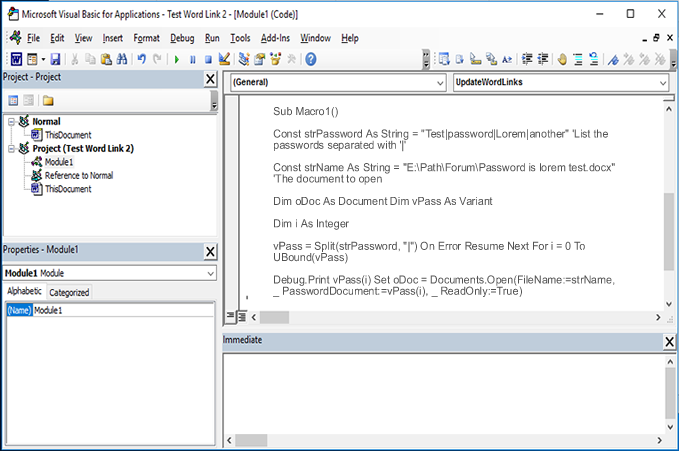
Step 1. Open your targeted word document and access the VBA window by pressing Alt+F11. If you done it properly, then you will see a Window with a file structure tree on the top left.
Step 2. Write down the following code and press F5 key.
Sub Macro1()
Const strPassword As String = "Test|password|Lorem|another" 'List the passwords separated with '|'
Const strName As String = "E:\Path\Forum\Password is lorem test.docx" 'The document to open
Dim oDoc As Document Dim vPass As Variant
Dim i As Integer
vPass = Split(strPassword, "|") On Error Resume Next For i = 0 To UBound(vPass)
Debug.Print vPass(i) Set oDoc = Documents.Open(FileName:=strName, _ PasswordDocument:=vPass(i), _ ReadOnly:=True)
If Not oDoc Is Nothing Then Exit For Next i lbl_Exit: Set oDoc = Nothing Exit Sub
End Sub
Step 3. Now, you need to browse and choose your original locked Word file from the system and click on Open.
Step 4. Then a dialog will pop up and displaying your correct password. Click on OK to exit the dialog box.
Step 5. Navigate to File >> Protect Document and then Encrypt with Password, type your password to open your locked word file.
In order to insulate word contents, you definitely need to password protect it. But at the time keep any one of the prescribed password recovery tools installed on your machine to deal with situations like these. You can also use the online service if you are sure about your stable internet connection, and if not, follow the other two methods.